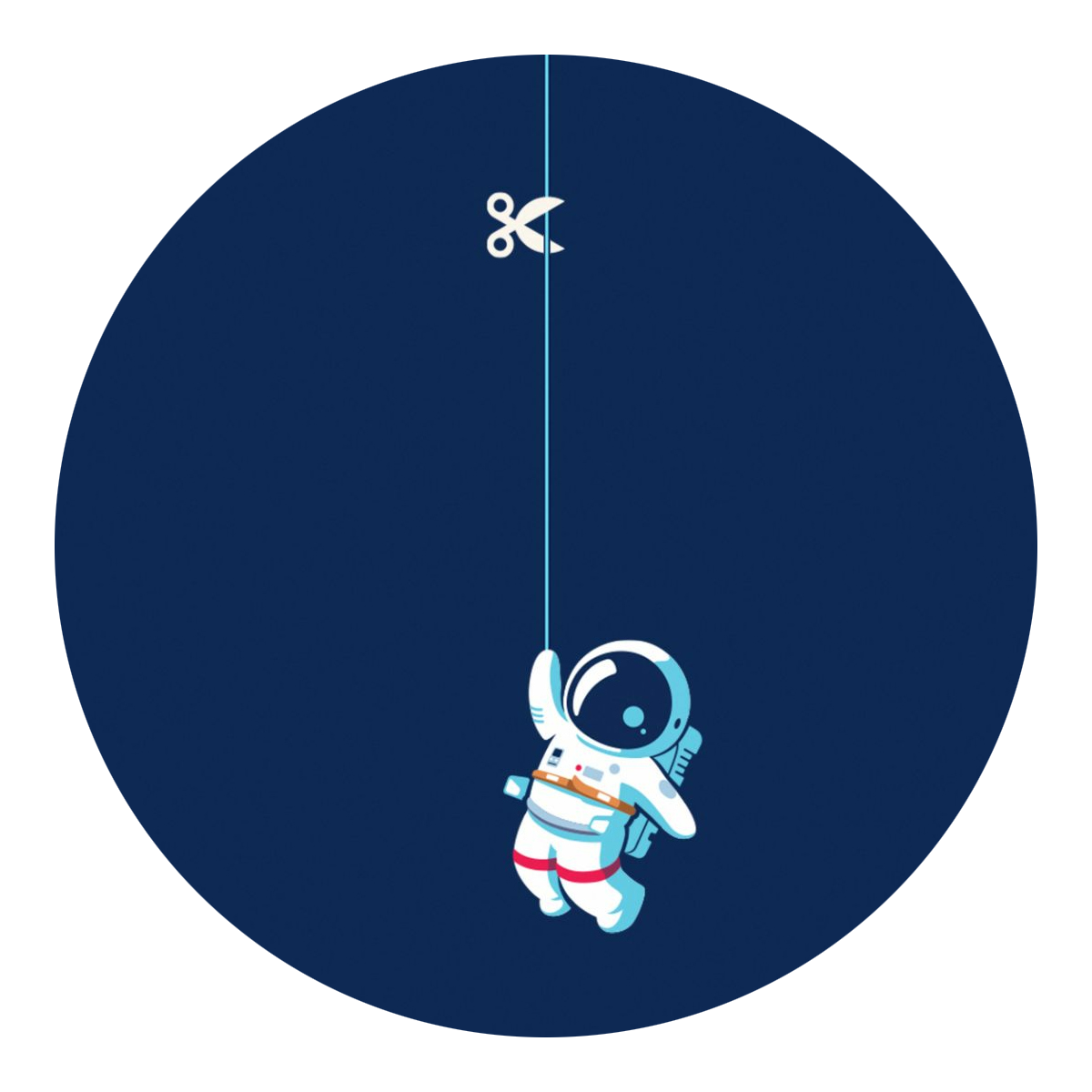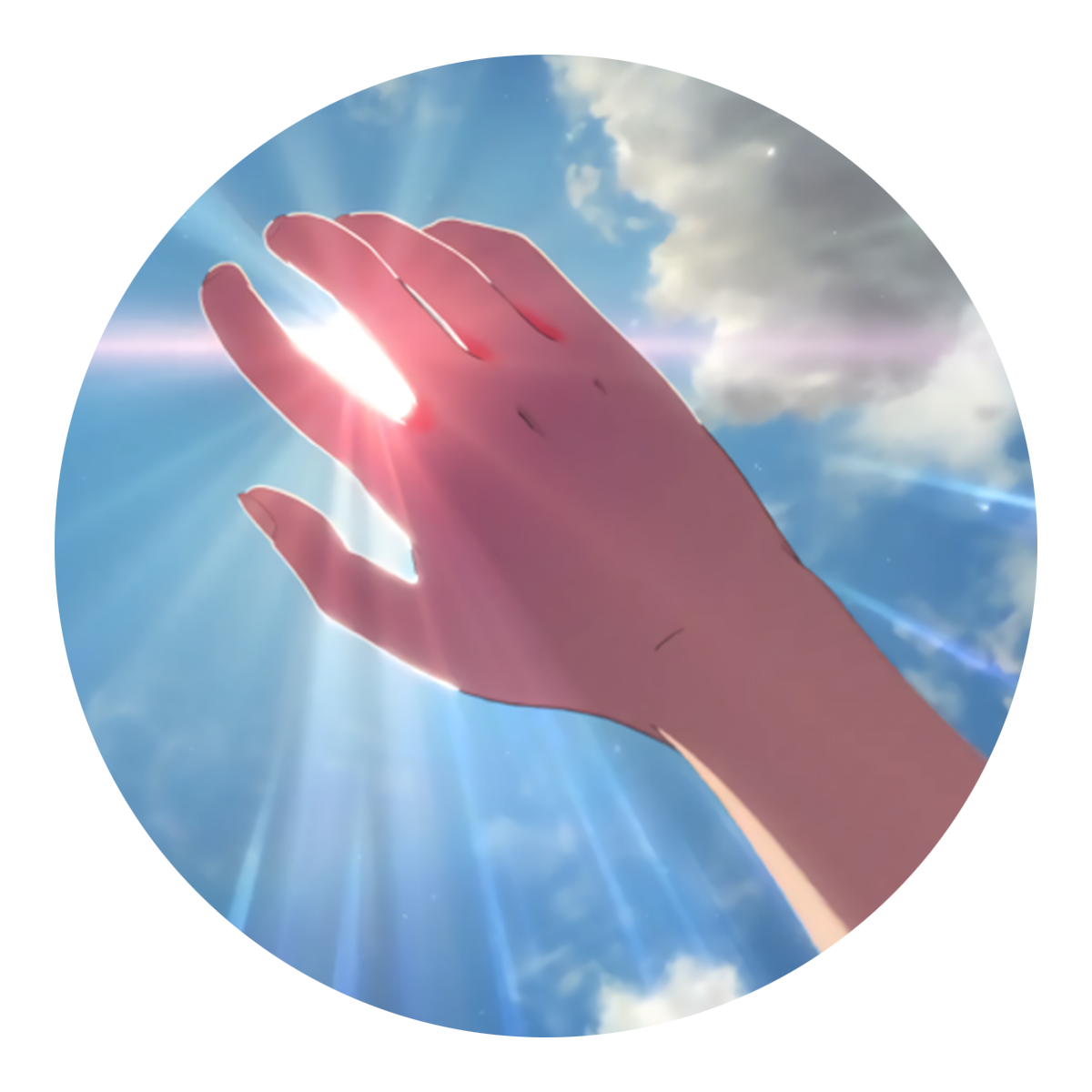V1 deprecated
vuepress-theme-hope 通过内置 md-enhance,在 Markdown 中启用了更多的语法与新功能。
一键启用
你可以设置 themeconfig.mdEnhance.enableAll 启用 md-enhance 插件的所有功能,或者根据相关文档选择你需要的功能。
module.exports = {
themeConfig: {
mdEnhance: {
enableAll: true,
},
},
};新增的更多语法
上下角标
19th H2O
代码
19^th^ H~2~O自定义对齐
我是居中的
我在右对齐
代码
::: center
我是居中的
:::
::: right
我在右对齐
:::脚注
此文字有脚注[1].
代码
此文字有脚注[^first].
[^first]: 这是脚注内容标记
你可以标记 重要的内容 。
代码
你可以标记 ==重要的内容== 。任务列表
Code
- [x] 计划 1
- [ ] 计划 2流程图
代码
```flow
cond=>condition: Process?
process=>operation: Process
e=>end: End
cond(yes)->process->e
cond(no)->e
```Emoji
输入
:tada: :100:输出
🎉 💯
你可以在这个列表找到所有可用的 Emoji。
目录
输入
[[toc]]输出
目录(Table of Contents)的渲染可以通过 config.js -> markdown.toc 选项来配置。
自定义容器 默认主题
自定义标题
信息容器
自定义标题
提示容器
自定义标题
警告容器
自定义标题
危险容器
自定义标题
详情容器
代码
::: info 自定义标题
信息容器
:::
::: tip 自定义标题
提示容器
:::
::: warning 自定义标题
警告容器
:::
::: danger 自定义标题
危险容器
:::
::: details 自定义标题
详情容器
:::参考:
代码块中的语法高亮
VuePress 使用了 Prism 来为 markdown 中的代码块实现语法高亮。Prism 支持大量的编程语言,你需要做的只是在代码块的开始倒勾中附加一个有效的语言别名:
输入
``` js
export default {
name: 'MyComponent',
// ...
}
```输出
export default {
name: "MyComponent",
// ...
};输入
``` html
<ul>
<li
v-for="todo in todos"
:key="todo.id"
>
{{ todo.text }}
</li>
</ul>
```输出
<ul>
<li v-for="todo in todos" :key="todo.id">{{ todo.text }}</li>
</ul>在 Prism 的网站上查看 合法的语言列表。
代码块中的行高亮
输入
``` js {4}
export default {
data () {
return {
msg: 'Highlighted!'
}
}
}
```输出
export default {
data () {
return {
msg: 'Highlighted!'
}
}
}除了单行以外,你也可指定多行,行数区间,或是两者都指定。
- 行数区间: 例如
{5-8},{3-10},{10-17} - 多个单行: 例如
{4,7,9} - 行数区间与多个单行: 例如
{4,7-13,16,23-27,40}
输入
``` js{1,4,6-7}
export default { // Highlighted
data () {
return {
msg: `Highlighted!
This line isn't highlighted,
but this and the next 2 are.`,
motd: 'VuePress is awesome',
lorem: 'ipsum',
}
}
}
```输出
export default { // Highlighted
data () {
return {
msg: `Highlighted!
This line isn't highlighted,
but this and the next 2 are.`,
motd: 'VuePress is awesome',
lorem: 'ipsum',
}
}
}Mermaid
代码
```mermaid
graph TD;
A-->B;
A-->C;
B-->D;
C-->D;
```Tex 语法
代码
$$
\frac {\partial^r} {\partial \omega^r} \left(\frac {y^{\omega}} {\omega}\right)
= \left(\frac {y^{\omega}} {\omega}\right) \left\{(\log y)^r + \sum_{i=1}^r \frac {(-1)^i r \cdots (r-i+1) (\log y)^{r-i}} {\omega^i} \right\}
$$代码案例
<h1>Hello World</h1>
<p><span id="very">Hi</span> there</p>
<div class="container">
<img
src="https://images.pexels.com/photos/1323550/pexels-photo-1323550.jpeg?auto=compress&cs=tinysrgb&dpr=2&w=500"
/>
<h1>GLASSMORPHISM</h1>
<div class="glass" />
</div>document.querySelector("#very").addEventListener("click", () => {
alert("Hi there");
});span {
color: red;
}
.container {
width: 50vw;
height: 50vh;
display: grid;
place-items: center;
position: relative;
}
.container img {
width: 100%;
height: 100%;
object-fit: cover;
position: absolute;
}
.container h1 {
font-size: 4vw;
color: white;
position: absolute;
}
.glass {
position: absolute;
width: 50%;
height: 50%;
/* 核心代码 */
background: rgba(255, 255, 255, 0.2);
backdrop-filter: blur(2px);
border-radius: 4px;
}代码
::: normal-demo 一个普通 Demo
```html
<h1>Hello World</h1>
<p><span id="very">Hi</span> there</p>
<div class="container">
<img
src="https://images.pexels.com/photos/1323550/pexels-photo-1323550.jpeg?auto=compress&cs=tinysrgb&dpr=2&w=500"
/>
<h1>GLASSMORPHISM</h1>
<div class="glass" />
</div>
```
```js
document.querySelector("#very").addEventListener("click", () => {
alert("Hi there");
});
```
```css
span {
color: red;
}
.container {
width: 50vw;
height: 50vh;
display: grid;
place-items: center;
position: relative;
}
.container img {
width: 100%;
height: 100%;
object-fit: cover;
position: absolute;
}
.container h1 {
font-size: 4vw;
color: white;
position: absolute;
}
.glass {
position: absolute;
width: 50%;
height: 50%;
/* 核心代码 */
background: rgba(255, 255, 255, 0.2);
backdrop-filter: blur(2px);
border-radius: 4px;
}
```
:::export default class App extends React.Component {
constructor(props) {
super(props);
this.state = { message: "Hi there" };
}
render() {
return (
<div className="box-react">
Hello World <span>{this.state.message}</span>
</div>
);
}
}.box-react span {
color: red;
}代码
::: react-demo [react] 一个 React Demo
```js
export default class App extends React.Component {
constructor(props) {
super(props);
this.state = { message: "Hi there" };
}
render() {
return (
<div className="box-react">
Hello World <span>{this.state.message}</span>
</div>
);
}
}
```
```css
.box-react span {
color: red;
}
```
:::<template>
<div class="box">
Hello World <span>{{ message }}</span>
</div>
</template>
<script>
export default {
data: () => ({ message: "Hi there" }),
};
</script>
<style>
.box span {
color: red;
}
</style>代码
::: vue-demo [vue] 一个 Vue Demo
```vue
<template>
<div class="box">
Hello World <span>{{ message }}</span>
</div>
</template>
<script>
export default {
data: () => ({ message: "Hi there" }),
};
</script>
<style>
.box span {
color: red;
}
</style>
```
:::# 标题
Hi thereconst message: string = "Hello World";
document.querySelector("h1").innerHTML = message;h1 {
font-style: italic;
+ p {
color: red;
}
}代码
::: normal-demo 一个普通 Demo
```md
# 标题
Hi there
```
```ts
const message: string = "Hello World";
document.querySelector("h1").innerHTML = message;
```
```scss
h1 {
font-style: italic;
+ p {
color: red;
}
}
```
:::幻灯片
@slidestart
幻灯片 1
一个有文字和 链接 的段落
幻灯片 2
- 列表 1
- 列表 2
幻灯片 3.1
const a = 1;--
幻灯片 3.2
@slideend
代码
@slidestart
## 幻灯片 1
一个有文字和 [链接](https://mrhope.site) 的段落
---
## 幻灯片 2
- 列表 1
- 列表 2
---
## 幻灯片 3.1
```js
const a = 1;
```
--
## 幻灯片 3.2
$$
J(\theta_0,\theta_1) = \sum_{i=0}
$$
@slideendHeader Anchors
所有的标题将会自动地应用 anchor 链接,anchor 的渲染可以通过 config.js -> markdown.anchor 来配置。
链接
内部链接
网站内部的链接,将会被转换成 <router-link> 用于 SPA 导航。同时,站内的每一个文件夹下的 README.md 或者 index.md 文件都会被自动编译为 index.html,对应的链接将被视为 /。
以如下的文件结构为例:
.
├─ README.md
├─ foo
│ ├─ README.md
│ ├─ one.md
│ └─ two.md
└─ bar
├─ README.md
├─ three.md
└─ four.md假设你现在在 foo/one.md 中:
[Home](/) <!-- 跳转到根部的 README.md -->
[foo](/foo/) <!-- 跳转到 foo 文件夹的 index.html -->
[foo heading](./#heading) <!-- 跳转到 foo/index.html 的特定标题位置 -->
[bar - three](../bar/three.md) <!-- 具体文件可以使用 .md 结尾(推荐) -->
[bar - four](../bar/four.html) <!-- 也可以用 .html -->链接的重定向
VuePress 支持重定向到干净链接。如果一个链接 /foo 找不到,VuePress 会自行寻找一个可用的 /foo/ 或 /foo.html。反过来,当 /foo/ 或 /foo.html 中的一个找不到时,VuePress 也会尝试寻找另一个。借助这种特性,我们可以通过官方插件 vuepress-plugin-clean-urls 定制你的网站路径。
注意
无论是否使用了 permalink 和 clean-urls 插件,你的相对路径都应该依赖于当前的文件结构来定义。在上面的例子中,即使你将 /foo/one.md 的路径设为了 /foo/one/,你依然应该通过 ./two.md 来访问 /foo/two.md。
外部链接
外部的链接将会被自动地设置为 target="_blank" rel="noopener noreferrer":
你可以自定义通过配置 config.markdown.externalLinks 来自定义外部链接的特性。
图片点击放大
- 示例:
- 代码:
<picture>
<source srcset="/assets/images/bg1.png" media="(min-width: 719px)">
<img class="line-numbers-desktop-snap" alt="Image">
</picture>
<picture>
<source srcset="/assets/images/bg2.png" media="(max-width: 719px)">
<img class="line-numbers-mobile-snap" alt="Image">
</picture>
<style>
@media screen and (min-width: 719px) {
.line-numbers-mobile-snap {
display: none;
}
}
@media screen and (max-width: 719px) {
.line-numbers-desktop-snap {
display: none;
}
.line-numbers-mobile-snap {
max-width: none !important;
margin: 0 -1.5rem;
width: 100vw;
}
}
</style>导入代码段 beta
警告
在测试中无法显示
你可以通过下述的语法导入已经存在的文件中的代码段:
<<< @/filepath它也支持 行高亮:
<<< @/filepath{highlightLines}输入
<<< @/../@vuepress/markdown/__tests__/fragments/snippet.js{2}注意
由于代码段的导入将在 webpack 编译之前执行,因此你无法使用 webpack 中的路径别名,此处的 @ 默认值是 process.cwd()。
为了只导入对应部分的代码,你也可运用 VS Code region。你可以在文件路径后方的 # 紧接着提供一个自定义的区域名称(预设为 snippet )
输入
<<< @/../@vuepress/markdown/**tests**/fragments/snippet-with-region.js#snippet{1}进阶配置
VuePress 使用 markdown-it 来渲染 Markdown,上述大多数的拓展也都是通过自定义的插件实现的。想要进一步的话,你可以通过 .vuepress/config.js 的 markdown 选项,来对当前的 markdown-it 实例做一些自定义的配置:
module.exports = {
markdown: {
// markdown-it-anchor 的选项
anchor: { permalink: false },
// markdown-it-toc 的选项
toc: { includeLevel: [1, 2] },
extendMarkdown: (md) => {
// 使用更多的 markdown-it 插件!
md.use(require("markdown-it-xxx"));
},
},
};其他语法
详见 Markdown 增强 | vuepress-theme-hope
这是脚注内容 ↩︎